Sharing Event Notes and More with Connect
Sunergo Connect is a flexible platform that can not only provide a space for volunteers to schedule roles or to chat, but can also be a secure way to share documents and notes used during events.
Upload sermon notes, bulletins, announcements and more to Sunergo Connect’s Resources to provide these items securely to your congregation.
Resources are only accessible to Sunergo Connect users (ie. those with a Connect Account).
Getting Started
Sunergo Connect will be need to be enabled for the Subgroup first.
- In Church Tools, go to your desired Subgroup found in Ministry Group, then select Edit Subgroup.
- Under Connect Options, make the following changes:
- Set Enable Connect for this Subgroup to Yes.
- Under Sunergo Connect Member View Options, make the following changes:
- Set Enable Connect for Members to Yes.
- Set View Posts to No. (This currently shows a list of who joins the group, so this should be be kept private.)
- Set View and Respond to Schedules to No.
- Set View Resources to Yes.
- Set See other members in subgroup to No. (Like the “View Posts” setting, this information should be kept private.)
- Under Sunergo Connect Action Permissions, set all of these to No.
- Select Save.
Next, we will need to setup Resources, which will be the place where we store the items you would like to share.
- Go to the desired Ministry Group and select Leader Resources.
- Select Add a Document Group and add as many categories as needed.
- Set Is Public to Yes to make the documents visible to attendees.
Adding Resources
Resources added to a specific subgroup will be accessible to the entire Ministry Group.
Using Church Tools
- Go to the desired Ministry Group and select Leader Resources.
- Select the desired Document Group.
- Select Add Resource.
- Fill in the necessary details and add a file or link that you would like ot share.
- Set Leaders Only to No.
Using Sunergo Connect
If you are adding resources through Connect, you will need a Congregant Logon and be a Group Leader in the group.
- Go to the desired Ministry Subgroup and select Resources.
- Select Add.
- Fill in the necessary details and add a file or link that you would like ot share.
- Set Leaders Only to No.
Viewing Resources
Once registered, attendees will find the event under Ministries.
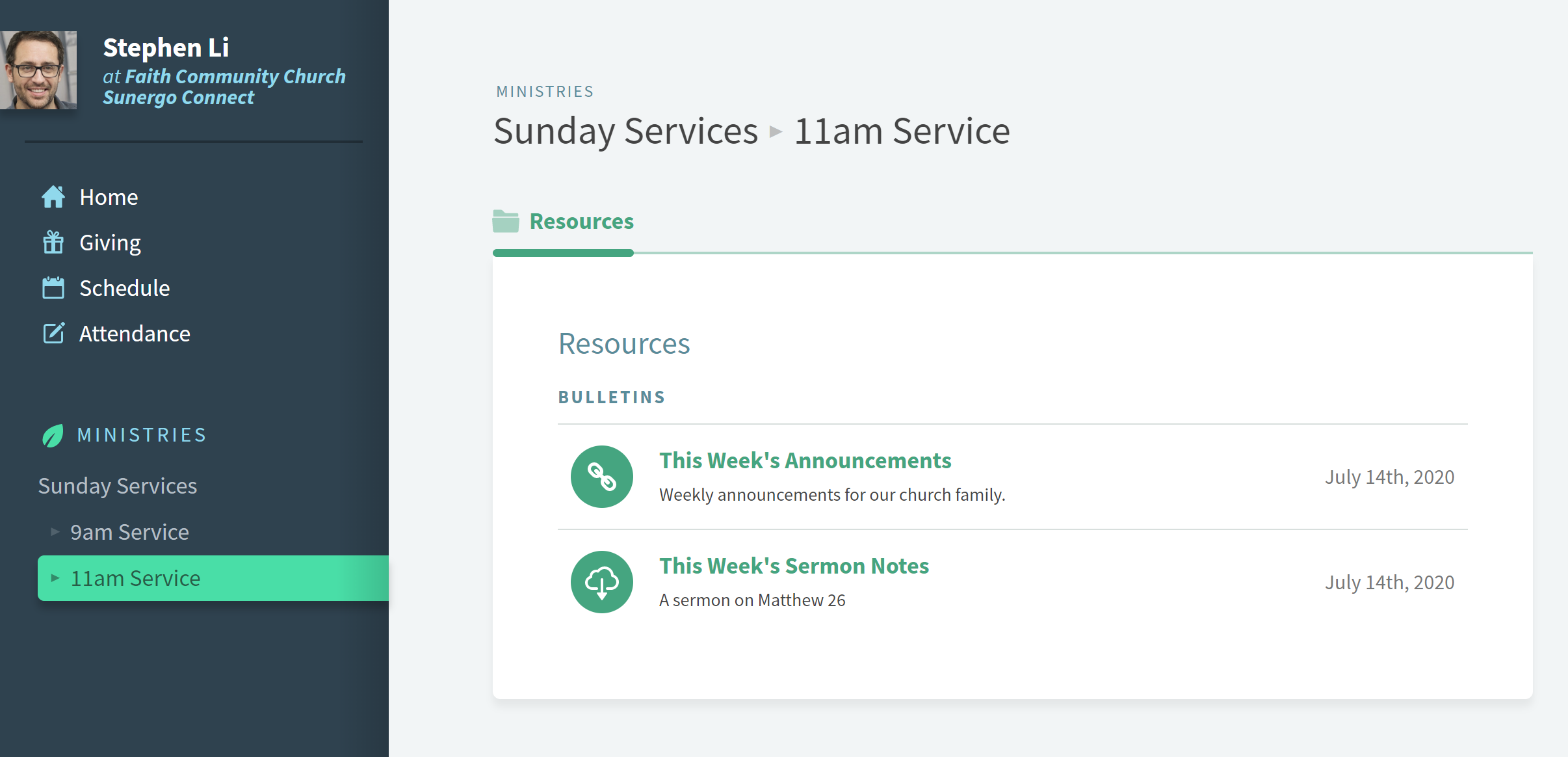
Related Articles
Couldn't solve the problem?
Monday – Friday
8:00am to 4:30pm (Pacific Time)
(Closed Statutory Holidays)
