Adding Users and Accepting Invites
Creating an Account
Sunergo Accounts are created by inviting a user to access your organization’s tools.
Adding a User (Creating an Invite)
Only users with the permission “Allow this user to manager other users’ access to this tool” will have access to manage users.
To get to the User Admin page, there are different methods depending on what tools you have access to:
| Have access to only 1 tool | Have access to at least 2 tools |
|---|---|
 |
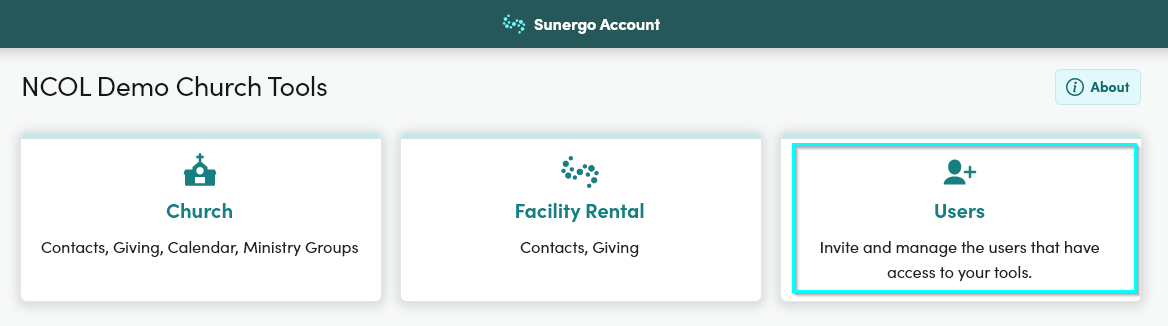 |
| Select Tools in the navigation bar, then select Users. | After logging in to Sunergo Accounts, select Users. |
To invite a new user, you will need their email address.
- Select Add User.
- Enter the Email for the new user.
- Select the tools and user group for the new user.
- Select Send Invite once the invite form has been completed.
The new user will receive an email with a link to accept the invite. They will have 24 hours to accept the invite.
If the link expires, you can Resend Invite by going to About > Users.
Accepting an Invite
Getting access to your organization’s tools is quick and easy:
- You’ll receive an email from your organization via Sunergo Accounts.
- Select the Accept Invite button in the email.
- Set a password and enter your name.
You now have access to the tools that your organization gave you access to.
If you already have a Sunergo Account, the new tools will be added to your existing account automatically.
Related Articles
Couldn't solve the problem?
Monday – Friday
8:00am to 4:30pm (Pacific Time)
(Closed Statutory Holidays)
