Merging contacts
When multiple contact records have been created for the same individual, use the Contact Merge Tool to merge them.
If you would like to merge people into the same family, follow the family change steps instead.
Choosing your Primary Contact
Contact Merge keeps the primary contact’s person and family information only. Merging two contacts will not remove any giving the secondary contact has on their record. The only exception is Ministry Group Attendance is not merged as it is a part of our child protection module. Most child protection policies require a permanent record for attendance, so check-in records cannot be altered in any way by, either by a user or by the system.
The following information will be added to the Primary Contact:
- Contact Categories
- Gifts
- Recurring Gifts
- Donation Receipts
- Pledges
- Secure Notes
- Church Life Events
- Uploaded Files and Photo
- Associated Ministry Subgroups
- Ministry Group Leader
- Individual Worship Service Attendance
The following information will be added from the Secondary Contact if it is missing in the Primary Contact:
- Envelope Number
- Congregant Logon
- Email Consent
Merging your contacts
Contact merging is permanent. Once a contact is merged, only the primary contact will remain; records that were used in the merge will be deleted.
-
Go to Contacts > Contact Merge Tool.
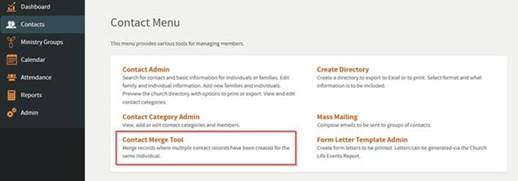
-
You can either search for a primary contact’s name, email or select Possible Duplicates to see any contacts with matching names or emails.
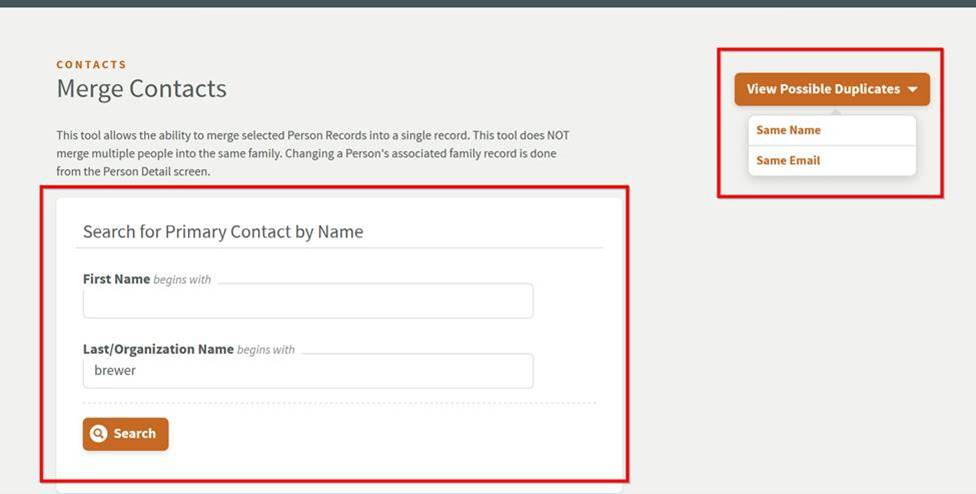
-
Select the Last Name link of the contact you want as the Primary Contact in the Search Results.
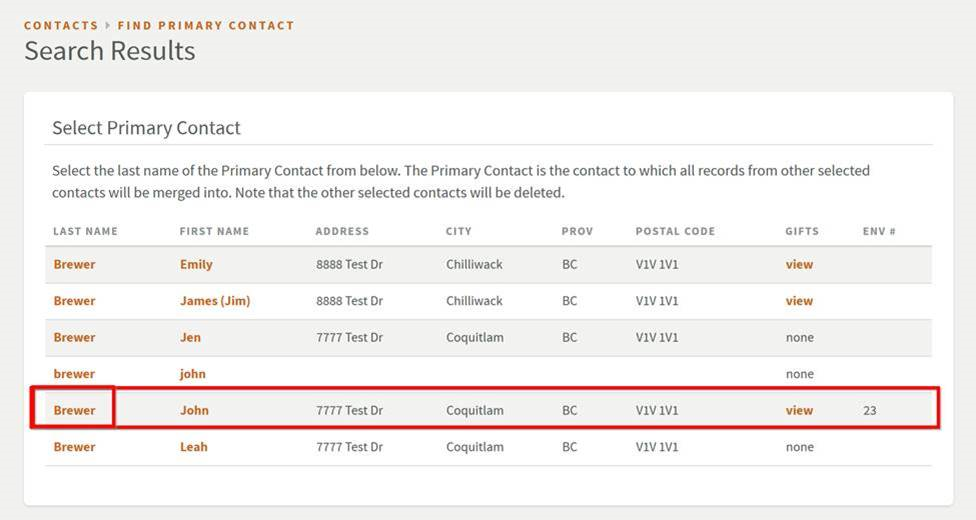
-
Similar contacts will appear on the next page under the Select Contacts to Merge with Primary Contact table. Select the checkbox to have those contacts merge into the selected Primary Contact. There is also an area to search for contacts that may have a different name in the system but are actually the same person (for example, one record entered as Bob and another as Robert).
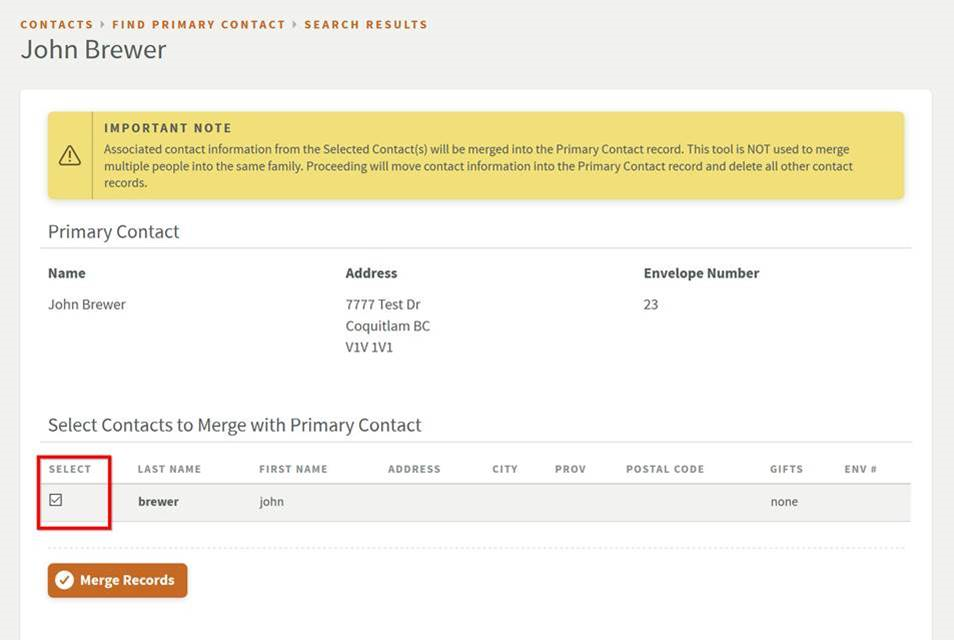
-
Select Merge Records and a window will confirm your choice. After confirming, the selected contacts will be merged into the Primary Contact and only the Primary will exist after the merge.
Couldn't solve the problem?
Monday – Friday
8:00am to 4:30pm (Pacific Time)
(Closed Statutory Holidays)
