Streaming with Other Services
If you are streaming to services other than YouTube or Facebook Live, this article will help you embed the video stream to your website.
If you are looking to invest in a higher-end solution, video professionals we have talked to recommend the Mevo Plus.
Not all live streaming services provide a way to embed the video on websites. Look for “embedding video” in your streaming service’s documentation for more information
Adding the video to your website
Step 1: Get the video feed from your streaming service
Copy the embed code from your streaming service.
Step 2: Embed the video feed to your website
-
Log in to your website builder back office.
-
From the Sitemap, create a new Basic Content Page, or select an existing page, that will be where you place the video feed.
-
In the editor, select the “Insert/edit media” button.
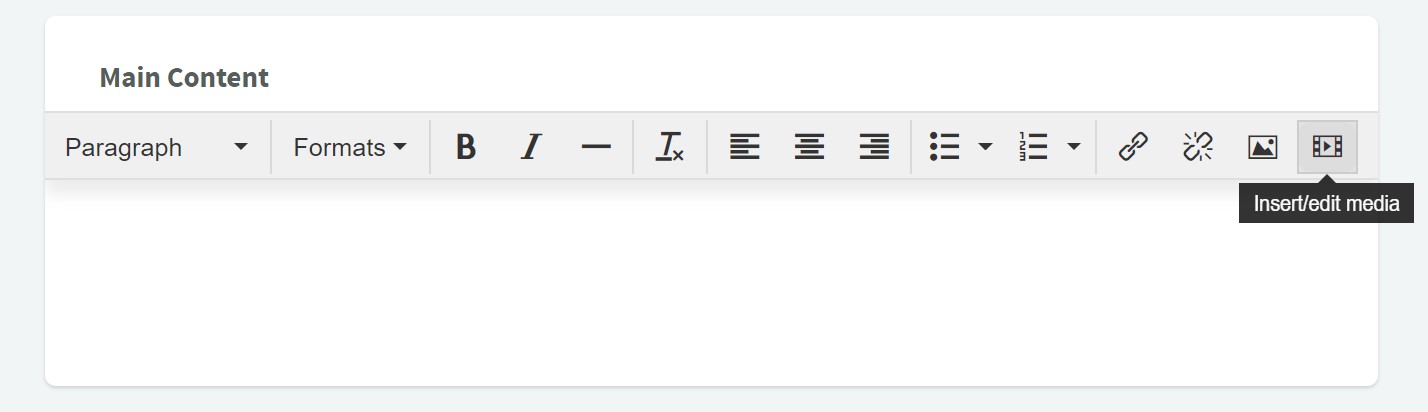
-
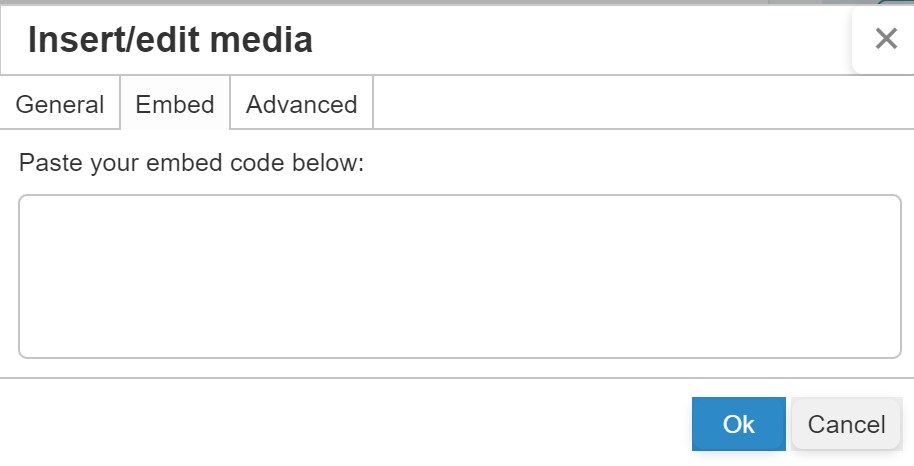 In the panel that appears, switch to the Embed tab and paste the code that you copied from Step 1. Click “Ok”.
In the panel that appears, switch to the Embed tab and paste the code that you copied from Step 1. Click “Ok”. -
Complete the other settings that are needed for your page to appear (ie. page banner, other content on the page, etc.)
-
Once ready, set the page status to “Published” and select “Save Page”.
The page should now be live and your live stream video should now appear on the page.
If you save the video after the live stream has ended, the video will remain on your website.
Troubleshooting issues with live streaming
If you are not able to see the video in your browser, try these steps:
- Turn off your adblocker, if you have one.
- Try another browser (e.g. Chrome, Firefox, etc.).
- Watch directly from your live streaming provider’s website.
Related Articles
Couldn't solve the problem?
Monday – Friday
8:00am to 4:30pm (Pacific Time)
(Closed Statutory Holidays)
