Statements
Provide donors with a snapshot of their giving history using Statements.
E-Statements
Much like e-receipts, Electronic Statements (e-statements) reduce cost and effort in providing your donors with an up to date list of their donations.
E-statements are generated as a PDF and emailed to donors as a link. Donors can then access the e-statement via a link. Admins can keep track of open rates and if emails fail to send.
Once generated, e-statements are queued to be emailed within the next few hours.
Setting up Contacts to Receive E-Statements
Each individual contact can have its own preferred receipt/statement format. A contact must have a valid email in order to receive a PDF of the statement by email.
Verify that the Email for a personal record or Email #1 for an Organization is correct.
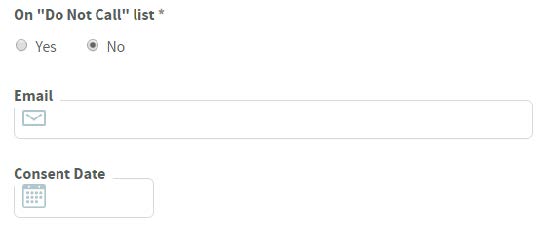
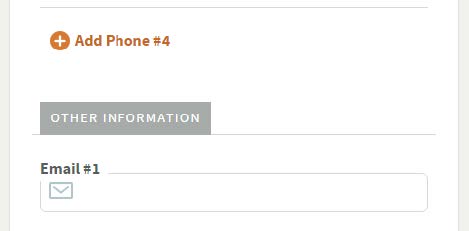
Select “Electronic” as the Receipt/Statement Type. If this field is disabled, there is no email saved for the contact. To switch back to a printed statement, select “Physical”.
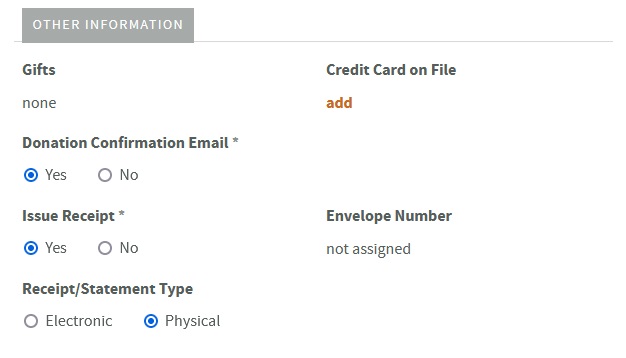
Generating Statements
When a statement is generated, a snapshot of the donor’s giving history is taken for the selected date range. This means that any changes after the statement is generated will not be reflected in that statement; a new statement will need to be re-issued if changes are made after a statement is generated.
- In the Giving > Statements Menu, go to Create Statements.
- Select the date range that you would like to generate statements for. We’ll look at all the donors that gave during the specified date range.
- Decide how you would like to generate statements.
Create Statement for All Donors
This option allows you to generate statements for multiple donors at one time.
- After setting the desired options, select Preview.
- After reviewing the list of donors/emails, and the email that will be sent, select Send Statements (for Electronic) or Generate Statements (for Physical).
Statements will be generated and are viewable to print. Depending on the number of statements, this process can take a considerable amount of time.
Search for Individual
Statements can also be generated on an individual basis.
- After entering the search criteria and setting the desired options, select Search.
- Individuals that match the criteria will be listed.
- Generate a statement by selecting:
- Email to email the statement to the donor, or
- Print to view the statement and print.
Viewing and Tracking Statements
To view previous snapshots of donor history, go to Giving > Statement Menu and select View Created Statements.
Tracking E-Statements
E-statements (both when creating statements for an individual and for all donors) are grouped into a batch so that you can easily track open rates once generated.
To view e-statement progress:
- Go to View E-Statement Progress.
- Find the desired batch, then select Details.
Related Articles
Couldn't solve the problem?
Monday – Friday
8:00am to 4:30pm (Pacific Time)
(Closed Statutory Holidays)
